How to Fix GTA IV SecuLauncher Error? (Appuals version)
Some Windows users are unable to play GTA IV on their PC. They manage to get past the social hub sign-in page, but they end up seeing the Error: ‘SecuLauncher failed to start application [2000]‘ after the game fails to launch.

As it turns out, there are several different causes that might ultimately trigger the ‘SecuLauncher failed to start application [2000]‘ when launching GTA IV:
- Missing Admin Rights – If you launch the game via the standalone launcher (not via Steam) on Windows 10., then you need to ensure that the game is forced to run with admin rights. This permission issue can be resolved swiftly by modifying the executable of the game, forcing it to run with admin access.
- Missing Visual C++ Redist package – Another fairly common cause that might produce this error is a missing Visual C++ 2005 Service pack 1 Redist package. If this is what’s causing the problem, you should be able to fix the issue by installing the missing package from the official Microsoft download page.
- Launcher incompatibility – In case you try to run the traditional version of the game (installed from a DVD) on Windows 10, you might need to enable compatibility mode with Windows 7 or Windows XP before you will be able to run the game in a stable manner.
- Corrupted game files – An inconsistency with the installed game files of GTA IV can also be the underlying cause of this issue. If you’re seeing this error on Steam, force the launcher to perform an integrity check and download any missing files that might produce this error.
- Passing SecuROM verifications – Even though the GFWL (Games for Windows Live) component is obsolete by now, you still need the latest version if you are running the game from traditional media. Since this is required to pass the SecuROM verification, you need to install the latest GFWL version in order to fix the issue in this came. Additionally, you can add a . DLL file that will bypass SecuROM verification (IPHLPAPI.DLL)
Method 1: Running GTA IV with Admin Access
In case you are encountering the SecuLauncher failed to start application [2000] error with GTA IV after you installed it from a traditional media (not via Steam or a different Game launcher), this problem can also occur due to insufficient permissions.
Several affected users that were previously dealing with this problem have confirmed that they managed to fix this issue by modifying the default behavior of the game’s executable and forcing it to launch with admin access.
To do this, navigate to the location where you installed GTA 4, right-click on the game’s executable, and click on Run as administrator from the newly appeared context menu. When you see the UAC (User Account Control) prompt, click Yes to grant admin access.

If the game is launching just fine without the SecuLauncher failed to start application [2000], you just confirmed that you were previously dealing with an admin access issue.
In case you leave things like they currently are, you will need to repeat this procedure every time you launch the game. However, you can modify the default behavior of the game’s executable in order to ensure that it always has the permissions to open the game with admin access.
Here’s how to set up this default behavior:
- Right-click on the GTA IV shortcut or on the main game’s executable (gtaIV.exe) and click Properties from the newly appeared context menu.

Right-clicking and selecting “Properties”. - Once you’re inside the Properties screen, select the Compatibility tab from the menu at the top, then scroll down to the Settings section and check the box associated with Run this program as an administrator.

Configuring the game’s executable with admin rights. - Click Apply to save the changes, then restart your computer and see if the issue has been resolved.
If the game executable is already configured to run with admin access but you still end up seeing the Error ‘SecuLauncher failed to start application [2000]‘, move down to the next potential fix below.
Method 2: Installing the Visual C++ Redistributable Package
As it turns out, one of the most common causes that will end up triggering the SecuLauncher failed to start application [2000] with GTA IV is an instance where the OS version is missing a couple of old but vital library files that are included in the initial installation package supplied by Rockstar Games.
Some users that were also encountering this problem have reported that the issue was resolved after they downloaded and installed the compatible version of the Visual C++ 2005 Service pack 1 Redist package.
Note: Keep in mind that you will need to install the version that’s compatible with your OS architecture.
To install the Visual C++ 2005 Service Pack 1 Redist Package, follow the instructions below:
- Visit this Microsoft.com download page and select the appropriate language and click on Download to advance to the next page.

Downloading the required Visual C++ Redistributable Note: If you want to avoid downloading this redist package, you should also be able to find it locally by navigating to My Computer (File Explorer) > Steam > Steamapps > Common > Grand Theft Auto IV > Installers and run vcredist_x86.exe or vcredist_x64.exe, depending on your OS architecture.
- Next, check the box associated with the credits file – But be careful to choose the one that corresponds with your OS architecture and click Next to initiate the download.

Download the appropriate vcredist version - Once the download is complete, open the Vcredist installation executable and follow the on-screen prompts to install the credit package on the computer that’s throwing the ‘SecuLauncher failed to start application [2000]’
- After the installation is complete, reboot your computer and see if the problem is fixed at the next system startup by attempting to launch GTA IV once again.
In case the same problem is still persisting, move down to the next potential fix below.
PRO TIP: If the issue is with your computer or a laptop/notebook you should try using Restore Repair which can scan the repositories and replace corrupt and missing files. This works in most cases, where the issue is originated due to system corruption. You can download Restore by Clicking Here
Method 3: Running the game in Compatibility mode (Windows 10 Only)
If you are encountering the issue on Windows 10 and you installed the game from traditional media, it’s also possible that you’re dealing with a compatibility issue. As it turns out, this version of GTA IV will get installed in a different way which might end up producing compatibility issues with Windows 10.
Some users that were previously encountering the ‘SecuLauncher failed to start application [2000]’ have reported that they were finally able to fix the problem after they forced the launching executable to run with admin access.
If this scenario is applicable, follow the instructions below to force the game to run in Compatibility mode with Windows 7:
- Use File Explorer to navigate to the location where you previously installed GTA IV and right-click on the main executable. Next, click on Properties from the newly appeared context menu.

Accessing the Properties screen of the GTA IV executable or shortcut - Once you’re inside the Properties menu, select the Compatibility tab from the vertical menu at the top. Next, check the box associated Run this program in compatibility mode and then select Windows XP (Service Pack 3) or Windows 7 (if Windows XP is unavailable) from the associated drop-down menu.

Running Compatibility mode with Windows XP - Click Apply to save the changes, then launch the game once again and see if the issue has been resolved.
In case you still end up encountering the ‘SecuLauncher failed to start application [2000]’ error, move down to the next potential fix below.
Method 4: Verifying the game’s integrity
Under certain circumstances, you might expect to see the ‘SecuLauncher failed to start application [2000]’ error due to inconsistency with some game files. Some users that were also struggling with this error when launching the game from Steam confirmed that the issue was resolved after they verified the cache integrity via Steam’s settings.
If this scenario is applicable and you’re unsure of how to do this, follow the instructions below:
- Open Steam and access the Library menu from the list of available categories at the top. Next, right-click on GTA IV from the list of games available in your library and choose Properties from the newly appeared context menu.

Open Properties of GTA IV in the Steam Client - Once you’re inside the Properties screen of GTA IV, move over to the Local Files tab and click on the Verify Integrity of the Game File.
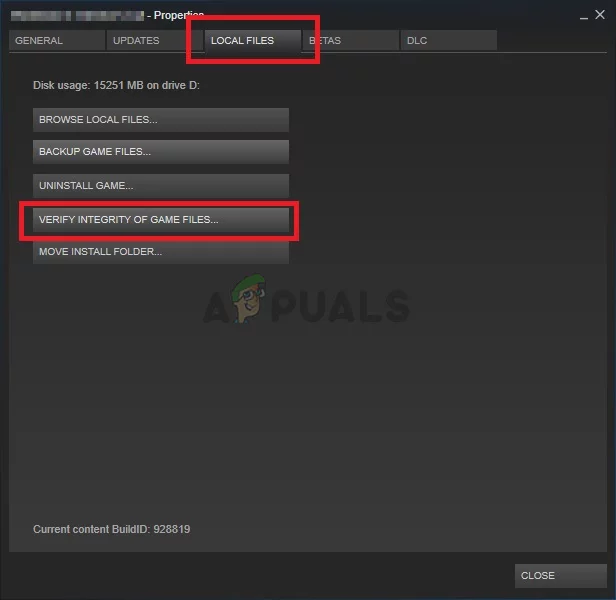
Verifying the integrity of game files - Once the game integrity has been verified, attempt to launch the game again and see if the ‘SecuLauncher failed to start application [2000]’ error has been fixed.
Method 5: Installing GFWL
Another fairly common scenario that might end up causing the ‘SecuLauncher failed to start application [2000]’ error is an instance in which the user didn’t install the latest version of the GFWL client (Games for Windows Live).
Even though the GFWL component is now obsolete and is now replaced by the newer infrastructures powered by Xbox Live, old games that were built to use SecuROM will fail to launch unless you use the latest GFWL build.
On Windows 10, Windows update is configured to automatically update this GFWL component, but on Windows 8.1 and older, you will have to do a manual update yourself.
If this scenario is applicable, you should be able to fix the problem by installing a patch that will replace the traditional GFWL login. Here’s a quick guide on how to do this:
- Access this Microsoft link from your browser and wait for it t download the latest version of the GFWL setup.
- Once the download is complete, double-click on gfwlivesetup.exe and click Yes at the User Account Control prompt to grant admin access.
- Next, follow the on-screen prompts to complete the installation (You will see the Install Success screen).

Installing the GFWL client - Once the installation is complete, DO NOT launch the application. Instead, simply restart your computer and launch GTA IV once the next startup is complete and see if the error code is fixed.
If the same error code is still occurring, move down to the next potential fix below.
Method 6: Bypassing SecuROM
If you’re not comfortable with installing obsolete software like GFWL, you can also bypass SecuROM verification altogether by adding a Dynamic Link Library (.DDL) file called IPHLPAPI.DLL. By adding this file to the game path, some affected users have managed to skip SecuRom verification on GTA 4 which allowed them to run the game without encountering the ‘SecuLauncher failed to start application [2000]’ error at every startup.
To enforce this fix, download the IPHLPAPI.DLL file and use a tool like WinZip, WinRar or 7zip to extract the contents of the archive directly into the game path (in the same directory where you have the GTA4 executable.)
After you manage to copy the file successfully, run the game once again, and see if the error message is now fixed

Comments
Post a Comment