How to download any video on Youtube in 2022
Many people had to download video on Youtube, however, they said that it is hard and don't know how to download any videos on Youtube, but it's definitely not hard to download any videos. Here's the methods that you should select one only.
For a desktop:
In your desktop, you should use a program that download any files and videos called "Internet Download Manager" also known as "IDM", however, you should download it or purchase a full version. When you download IDM, open your browser for Chrome only. In the upper right corner, you will see a three dots that showing a orange which means there is a new extension of IDM, click it and add it to Chrome. Go to the Youtube site and click any videos, once you clicked, you will see there is a IDM message says "Download this video", click the message and select any quality (see the image). Once you clicked, you are now being able to start downloading the video. Click the "Start Download" in the down middle corner, and your video is downloading. After a video is downloaded, you will see a dialog saying "Download complete", you can open it or close it. However files and videos and others is finished, do not click "Don't show this dialog again" because it is important to show if the files or the videos is complete.
If the message, "Download this video" not appearing on Youtube, there is a site that can help you to download video called "YT5s.com". YT5s.com is a Youtube downloader that allowed you to download any videos. YT5s.com have also a MP3 version, however, it helps you to convert Youtube video to MP3 file to download. YT5s.com does not required credit card, it says it's free to use. Here's how to use it, go to the Youtube site and click any video, once you clicked the video, copy the URL video (For example, https://www.youtube.com/watch?v=dQw4w9WgXcQ) and go to the YT5s.com website and paste it the URL video, and then click "Start" at the right corner that shows a blue button. Once you clicked, select any quality that you want, and then click "Get link" and wait for a few seconds that it will convert MP4 file. Once the URL video converted to MP4, click the "Download" that shows a green button. And now download the video.
For the android:
In your android device, open the Google Play Store and then search BlackHole, and install the BlackHole. Once you installed, go to the Youtube app and press any video. Once you pressed the video, press "Share" and press "Copy link". Go to the BlackHole app, and you will see there is a black circle, press it and wait for a video. If your video is still downloading, it will shows an ads. You can remove ads by purchasing BlackHole app without showing ads. Once the video is downloaded, go to the gallery and you will see your video.
If the BlackHole app is trying to download the video and it got download failed, use YT5s.com instead.
And that's it for the tutorial make sure to follow this blog for more tutorials and solutions.
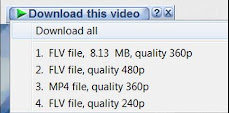

Comments
Post a Comment