How to fix Utorrent stuck on connecting to peers (Appuals version)
Method 1: Modify the uTorrent Settings
To connect to peers and start downloading follow the steps mentioned below:
- Click on the Options button located on the top left corner of the screen and when the dropdown menu appears in front of you, select Preferences from there.

Preferences - Select BitTorrent and afterward in the Protocol Encryption section, change the Outgoing option from Disabled to Forced.
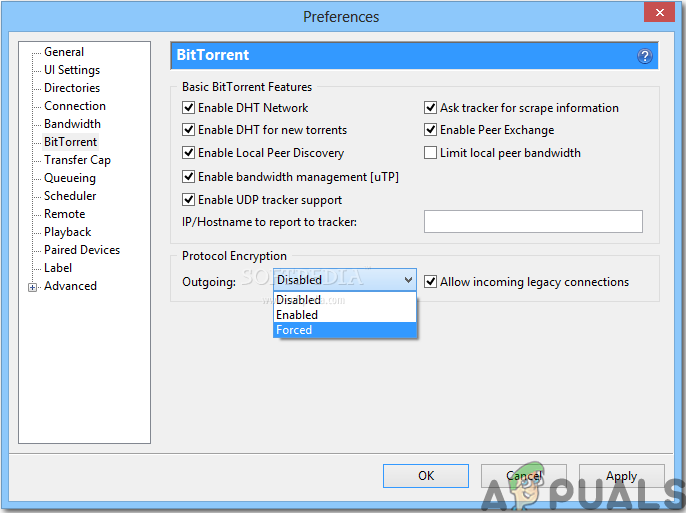
Change outgoing option - After completing the above steps, check the downloading files again and see if the issue of connecting to the peers goes away. If the connection is still not established, then proceed to the next method.
Method 2: Monitor Your Firewall
Your Firewall might interfere with some of the features of uTorrent hence make sure that your Windows Firewall or any third-party Antivirus is not blocking uTorrent. If you’ve installed any third-party Antivirus software it would’ve modified your settings and you would have to manually allow the uTorrent to bypass through Windows firewall. Hence, in order to do so follow the guide below:
- Click on the search bar and type Firewall and Network Protection.

Firewall and network protection - Navigate to the Allow an app through the firewall option, and choose the Change settings button.

Allowing an app through the firewall – Firewall Settings - Move down the list to find uTorrent. Afterward, check both Public and Domain options and save your settings. Note: If you can’t find uTorrent in the list, add it manually by clicking on Add another app option.

Allow another app
After monitoring your firewall open uTorrent and try to download any file from there and check whether the issue is resolved. If the bug still exists proceed to the next method.
PRO TIP: If the issue is with your computer or a laptop/notebook you should try using Restore Repair which can scan the repositories and replace corrupt and missing files. This works in most cases, where the issue is originated due to system corruption. You can download Restore by Clicking Here
Method 3: Enable Port Forwarding
Another quick way to get rid of this issue is that you should enable port forwarding on your system because, for uTorrent to work efficiently, it requires opened network ports that allow incoming and outgoing traffic. You can set up port forwarding which helps in pushing the traffic from the BitTorrent ports to your PC (and vice versa). This aids uTorrent in making a steady connection. Therefore, follow the steps illustrated below to enable port forwarding on your system:
- If your network has automatic port forwarding options like UPnP and NAT PMP then uTorrent can itself advance firewall limitations and associate your PC with the users that have already downloaded torrent files. Navigate to the options located on the top left corner, click on Preferences, and then choose Connection.
- Check the three boxes highlighted in the picture below to directly connect to the seeders, then click OK.

Enable Port Forwarding
If the error “connecting to peers” still displays on your screen try some more fixes indexed below.
Method 4: Run Network Configuration Tests on uTorrent
The backbone of this error could be the altered Network Configuration. Therefore, to monitor your network settings and, to modify uTorrent’s settings to the most optimal configuration, run these uTorrent tests below to troubleshoot the issue.
- Click on the Options button located on the top left corner and from there select Setup guide. You will observe that the uTorrent setup guide window will open in front of you and from there check the Network and Bandwidth boxes.

Check both boxes - Click on the Run Tests option below and once the setup guide has been completed, the results will be displayed under the Bandwidth and Network section. Any preferred changes will be automatically saved when you will tap on the Save & Close button.
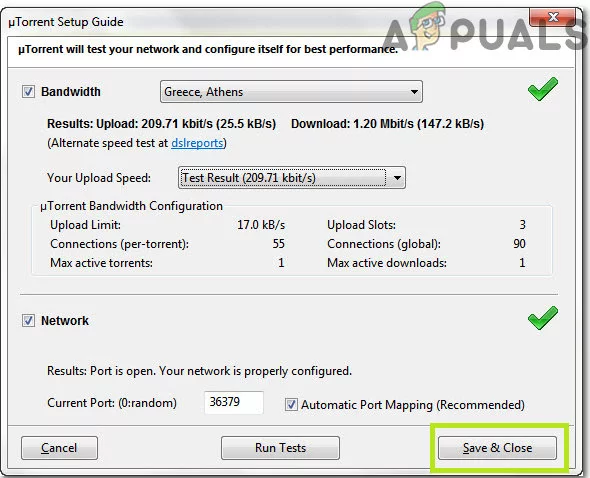
Save and close
When you’ll run tests the uTorrent will automatically configure your Internet settings and it will resolve any issues if they’re present that might be preventing you from downloading the torrent files.
Method 5: Try a VPN
Try to use Virtual Private Network (VPN) to bypass the restrictions so that you can share and download torrent files. Choose the VPN provider wisely because when you are trying to connect to the servers, some VPNs can block BitTorrent connections. Therefore, to guarantee absolute compatibility and security, I recommend using Nord VPN, because it allows you to share and download files without any problems.
Workaround: If you’re still unable to get rid of this problem then consider downloading some other torrent of the same game/software/movie. Always choose and download those torrents which have a large number of seeders. High seeders show that the particular torrent is more actively shared, so it will probably download faster. If the torrent file is rare, you will have to wait for a long time to download it and there is a high probability that you’ll encounter this Peers issue on your system. On the other hand, if the file is readily available (e.g. a popular movie) then find a different version of it, with more seeds/peers.

Comments
Post a Comment